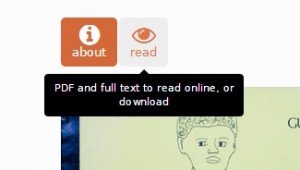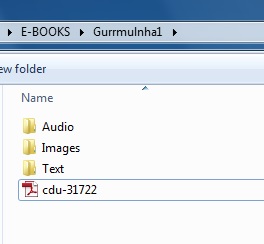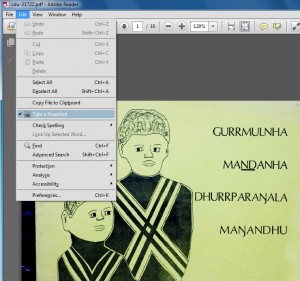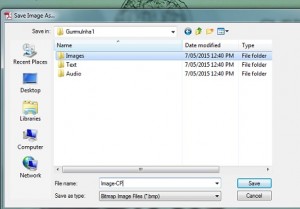This guide explains a simple way to extract images from books using the basic functions of a Windows computer, without downloading any converting tools or paying for software. You may have tools which do some of these tasks automatically, so feel free to use other tools to achieve the same goal.
To copy images from the book chosen for the competition, download the pdf version of the book.
You should create folders for each of the different components of your digital story – Audio, Images and Text.
Save the PDF version in your folder
Double click on the PDF file and open it up, the front cover will appear. Use the scroll bars on the right hand side of the file to view the other pages.
To make your e- book all the images will have to be selected and saved separately. Note that JPEG (also called JPG) and PNG are the best image formats to save your images.
In Adobe Reader, go to Edit at the top and scroll down to Take a Snapshot. If you use a different program to open PDFs, there should be a similar function, otherwise you can use a tool like Snipping Tool to select and save images.
Put the cursor on the top left hand side of the image to copy.
A cross appears, click and hold then drag the cross down to the bottom right hand side of the image, release.
Soon as you release the click on the mouse the section of the image selected has been saved.
Paste your image into an Image application, e.g. Paint
Click on the Microsoft button at the bottom left hand corner 
hold and scroll up to Paint, release, then click to open Paint.
Go to Edit and Paste in the image you just copied.
Save image as JPEG into your Images Folder for that book.
Repeat these steps for all the images.
There are other programs that may be available on your computer.
Save the images with useful names, such as using the same beginning – for example Gurrm_CP, (cover of book) Gurrm_1, Gurrm_2, etc.
Now you’re ready to add images to your e-book!